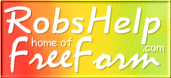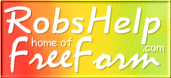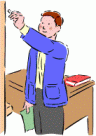With FreeForm there is no need for hundreds of pre-designed templates because you are not limited to what anyone has pre-determined for you. These templates are provided simply to help as potential starting points for creating your own custom templates using FreeForm's Builder. Each represent only the beginning of what you can accomplish. Text colors, backgrounds, layered frames, borders, images, are all under your control to switch around and substitute as desired. Insert more or less pictures and text, adjust text sizes, adjust fonts, adjust picture sizes, whatever you want - whatever you need. You will almost certainly be able to create more attractive designs than those represented in the samples.
If you need a good place to start I urge you to design around your photos. Insert some of your photos and adapt the template to them rather than the other way around. Take into consideration what background they display best against and what size you wish to display them. Deep solid color backgrounds will tend to emphasize photos. You can reserve use of patterned wallpapers to frames surrounding the presentation via use of the Frame Builder located in the FreeForm Builder's Global Features section.
Don't forget, from a shopper's point of view, better preparation and display of photos is usually more important than any template with which they are shown. EAPH.com optimizing and editing tools will help you take full advantage of self hosting photos for eBay including built-in guidance to avoid common mistakes. EAPH hosting is a separate service from FreeForm but closely related with many convenient features in FreeForm available to EAPH members.
|